TradingView Import

Introduction:
TradingView has a paper / demo account that you can use to refine your trading skills.
You can export that trading data and import it into the Silver Foxes platform to enable you to keep track of your performance.
Exporting data from TradingView:
By default, TradingView will only export the last 50 trades.
If you have more than 50 trades, you need to select the "Account History" tab and scroll down to the very first trade. See the screenshot below.
This will ensure that all your trading data is included in the export.
Also, make sure all the tick boxes are selected, as shown below on the right.

Please note that this is only applicable to the first import.
Your data will be retained on SilverFoxes and after the first import, you can import the default 50 trades.
Duplicates will be detected and ignored, so no need to worry about that.
Now we can move on to exporting the correct data from TradingView.
Click on the "Paper Trading" dropdown button.
From the dropdown list, click "Export Data".
An "Export data" box will appear with options to select from.
Select "Account History" and then click the Export button.
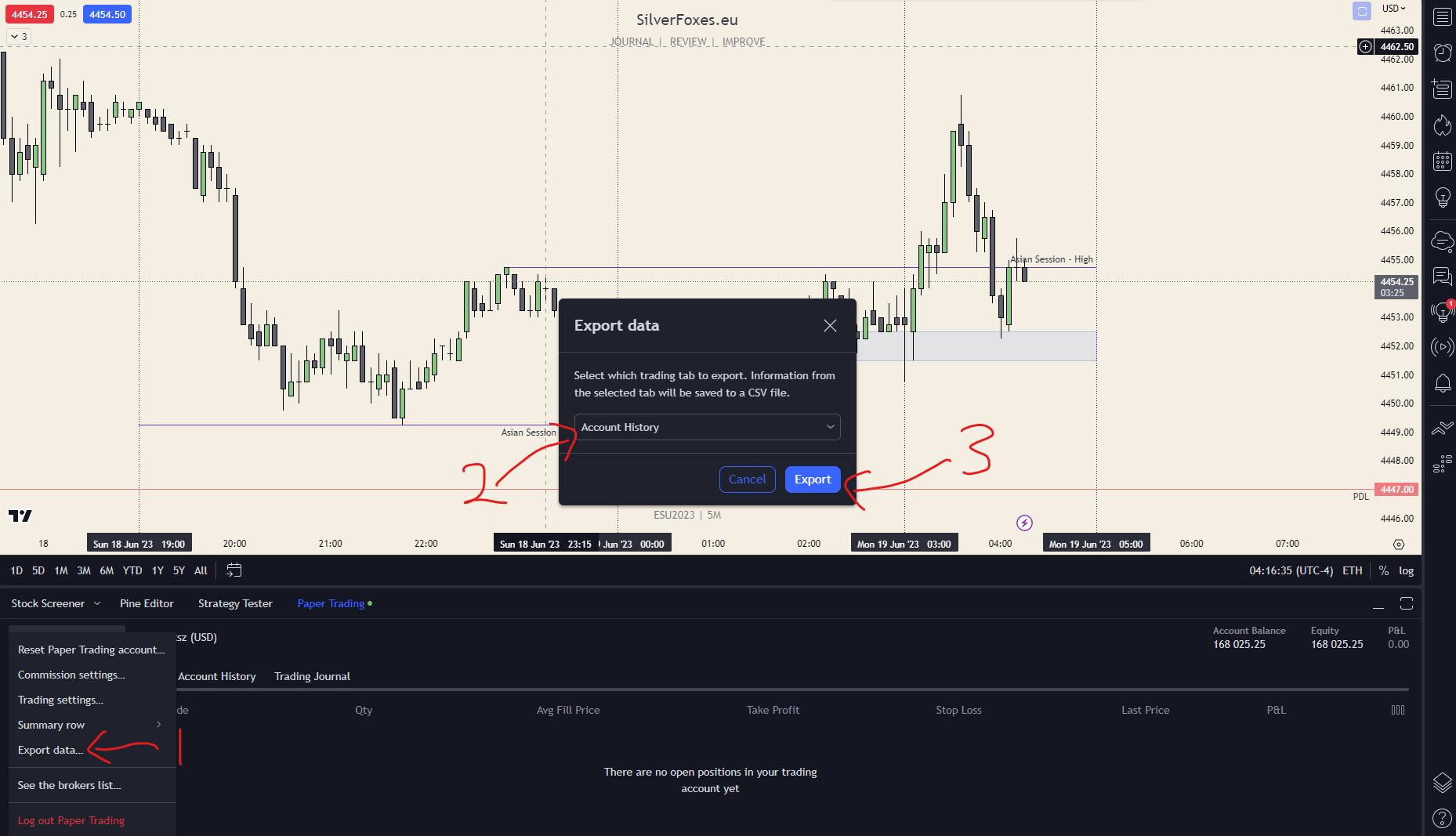
Import the data into SilverFoxes:
Now that you've exported the "Account History" trading data from TradingView, let's import it into your dashboard.
First, make sure you've selected the correct Broker, Account and Name.
You can create as many names as you like for testing different strategies, but only the "Main" name will be used for the leaderboard.
Clicking on the "Add New Name" allows you to create more account names.
Ensure that the TimeZone data aligns with your data.
Now, click on the "Choose File" button and select the file you just exported from TradingView.
Click on the green "Import Trade Data" button to complete the import.
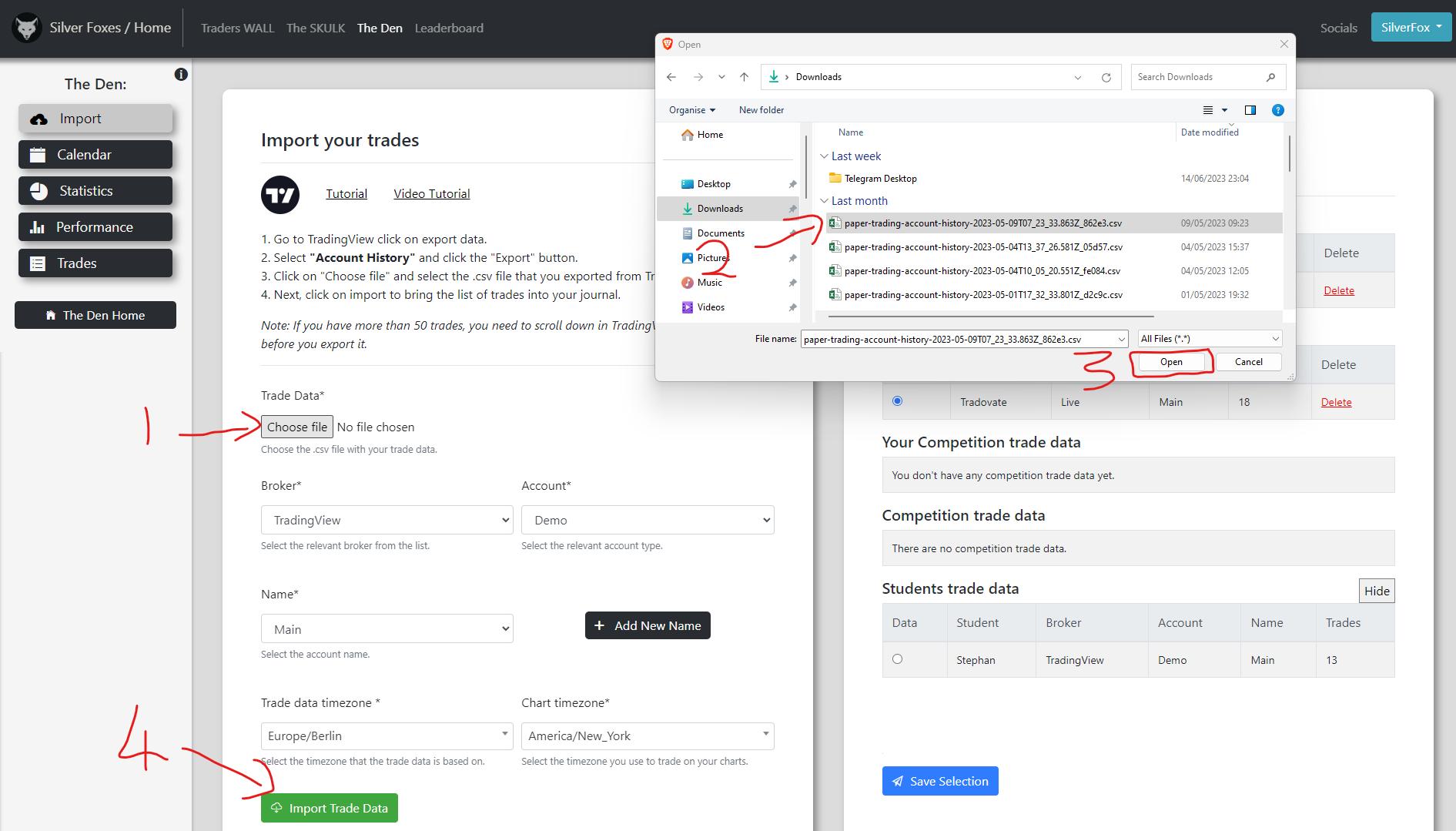
All of your data will appear in the table on the right.
You can select the dataset of choice and clicking the blue, "Save Selection" button will set you performance parameters based on the selected dataset.
The Broker, Account and Name selectors will automatically default to your lastly selected import.
The imported dataset will automatically be selected and saved as the one to use.
Troubleshoot:
If you run into any errors or have difficulty importing your data, reach out to support using the "Contact Us" form.
You can also send a direct message to SilverFox using the built-in messaging system.